Exercising is hard work. It is time consuming and requires a lot of effort. It also requires high motivation and goal. You also want to track your lifting progress to see where you were and what you target. For those basic reasons, you need a good app as your small personal trainer for you.
There are plenty of fitness app out there in the market but none of the is complete. There is always you want to have or to be better for your goals. myWorkout Fitness App offers you most of what you need and also open for your advises to get you more. It develops itself with new features with every single new release. You get mostly minimum 1 release per month.
It looks complicated because of many extended features and it offers large variety of functionality. Let me get you through with simple mapping and details. We have basically 5 categories; Exercises, Workouts, Programs, Supplements, Body statistics. Select from the side menu to see details for each.
myWorkout has an extended list of exercises by different equipments as well as body weight exercises. Every exercise has description, step by step explanation, tips, gif animation to display user how to execute the exercise. Beside that youtube video redirection for the selected language. So user can see the relevant exercise in an action on youtube.
Clicking muscle map button on the main page, you end up on a page as shown. There each muscle is mapped with exercises working on those muscles.
Beautiful right 😃
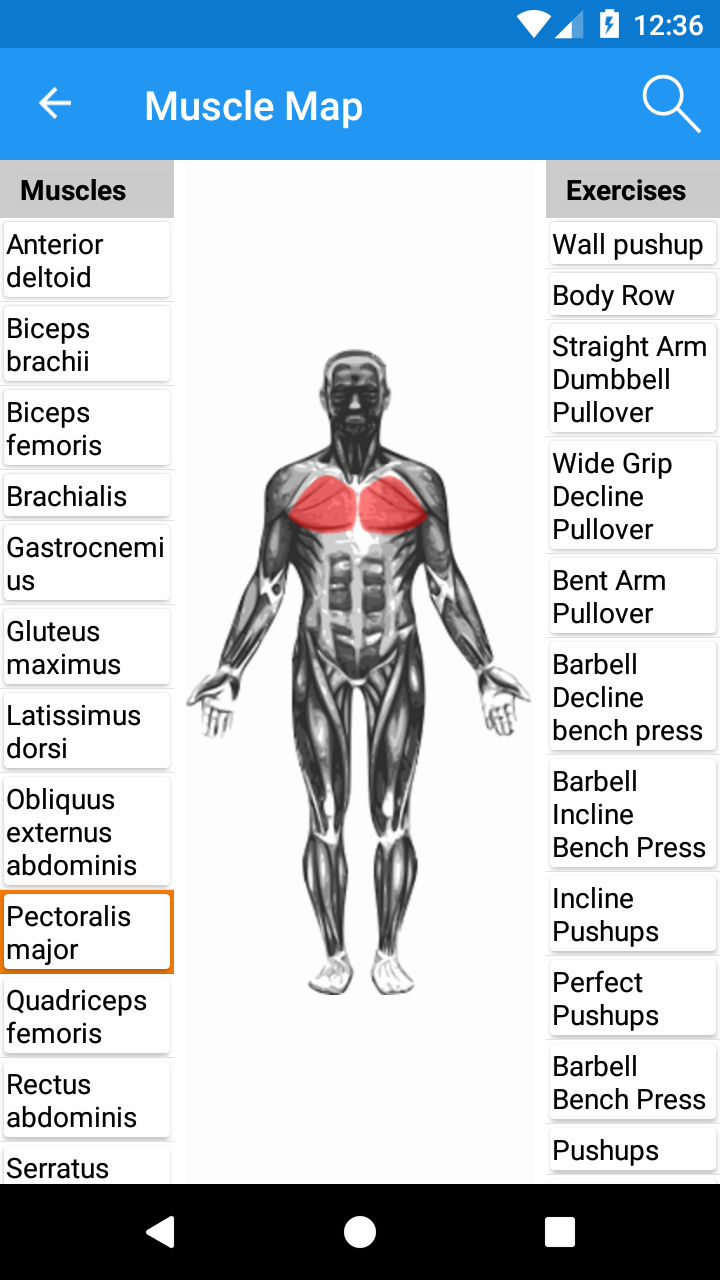 Watch in video:
Watch in video:
Using Search icon on the right corner on the map
you can search exercises by their name, muscle group (type biceps to see all biceps exercises)
 Watch in video:
Watch in video:
myWorkout has an extended list of workouts for different goals. Those workouts are separated by categories such as home workouts, powerlifting workouts, full body and split workouts etc.. There are always new workouts are added into the app and currently all the workouts are free without any charge. Users can also create custom workouts in the app without any restriction.
Pre-defined workouts within the app. Those workouts cannot be modified or deleted. They can be only tracked and scheduled. Watch in video:
User defined custom workouts. Those workouts can be modified, reordered, deleted. They can be tracked and scheduled as well.
Watch in video:
Yes, Users can search for a workout by name or muscle group. For example; if you need chest workouts type "chest" in the search bar . User can also filter workout using filters button on the right corner of the view. See the screenshot and video below.
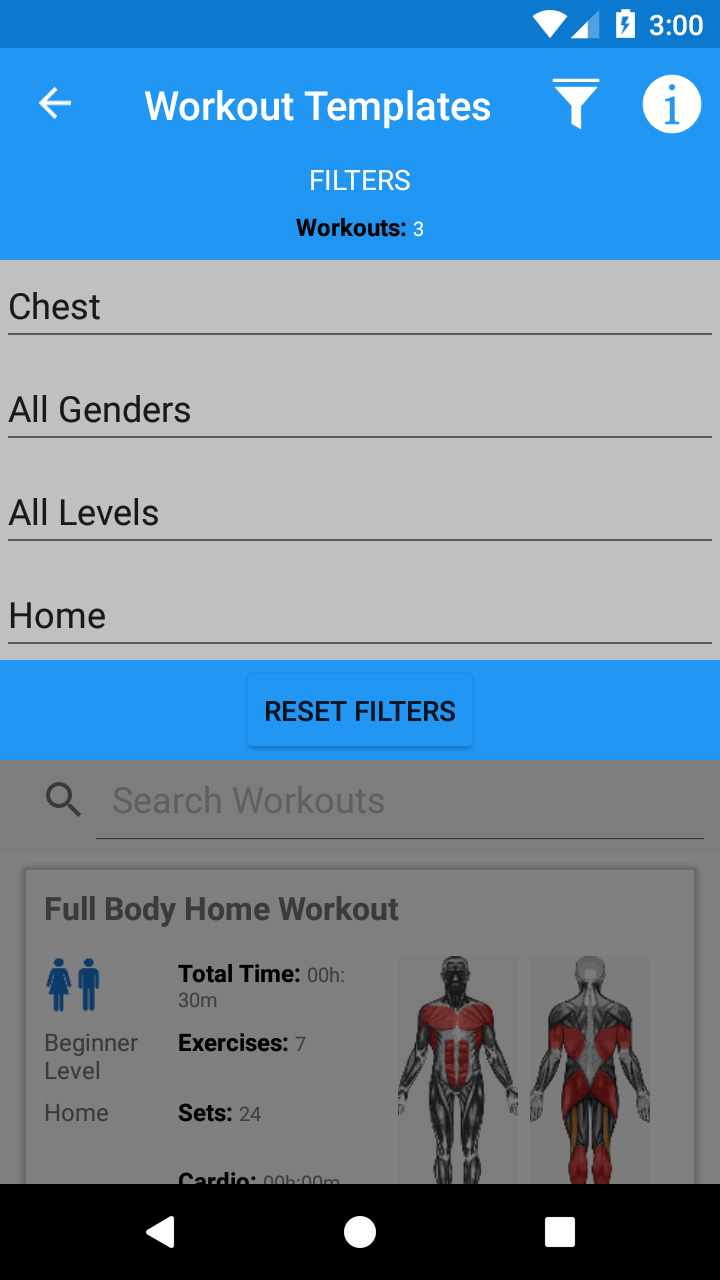 Watch in video:
Watch in video:
You can delete your custom workouts. Hold on a workout until the delete confirmation popup appears or swipe a workout from the list to left side. see the screenshot and video below
Watch in video:
You can create superset after tapping add exercise button and tapping "superset button", this will allow you to have multiple exercises selection. At last you need to tap again to complete superset.
Watch in video:
You can reorder single exercises by drag and drop using the button on the upper corner. You can also reorder exercises within a superset. You can also move an superset exercises into another exercise group.
Watch in video:
Workout logs are your completed workouts. They will lead you with timer or stopwatch for more effectve workouts. there is also native sound or vibration which informs you about time for lifting or time for resting. At the end when you complete your workout log, you can see the all details. total time, total sets, exercises and lifted weight etc. It is always nice and efficient to keep track of your liftings. Watch in video:
You can start a workout log using bellow methods.
- Start a log from workout templates
- Start a log from your custom workouts
- Track to go; using which you add exercises while you are executing your workout
- Track from a previous workout log; allows you to retrack your workout log. Advantage of this way is that you can see your previous lifts for the same workout log.
it is easier to delete a workout log from the workout logs list. Either you hold an item until the confirmation popup appears or swipe an item to the righ or left to get delete view.
Watch in video:
Yes, Users can search for a workout by name or muscle group. For example; if you need chest workout logs type "chest" in the search bar . User can also filter workout log using filters button on the right corner of the view. See the screenshot and video below.
Watch in video:
You can amend a workout log by name, location, date started and completed. This can be useful if you want to give a more meaningful name or you want to change dates so your total workout time will be adjusted based on these dates.
Watch in video:
You can hold an exercise on the list until the popup menu appears. In the menu there are options to delete this exercise, replace with an alternative exercise or edit sets of the exercise.
Watch in video:
You can reorder single exercises by drag and drop using the button on the upper corner. You can also reorder exercises within a superset. You can also move an superset exercises into another exercise group.
Watch in video:
When workout log is in progress, your lifting time is over and you will go into rest /pause mode, window will be instantly opened and it will let you to enter your lifted weight for the set you executed?
Watch in video:
myWorkout has an extended list of programs for different goals. There are always new programs are added into the app and currently all the programs are free without any charge. Users can also create custom programs in the app without any restriction.
Pre-defined programs within the app. Those programs cannot be modified or deleted. They can be only tracked and scheduled in the calendar.
User defined custom programs. Those programs can be modified, reordered, deleted. They can be tracked and scheduled also.
Yes, Users can search for a program by name or muscle group. For example; if you need chest programs type "chest" in the search bar . User can also filter program using filters button on the right corner of the view. See the screenshot and video below.
Watch in video:
You can delete your custom programs. Hold on a program until the delete confirmation popup appears or swipe a program from the list to left side. see the screenshot and video below
You can tap a day in the program template and select either a workout template or your custom workout from the list. this will replace rest day with a workout day.
Watch in video:
you can hold a rest day or workout day and drag above or below and finally drop into a position you want.
Watch in video:
myWorkout has a built in workout calendar which allows you to schedule your single workout day or a full workout program.
yes, you can schedule a workout template or a custom user workout by double tapping on a workout day. Another way to schedule a workout day is to select a workout from the workout list and select "add to calendar" option. See the below video for execution.
yes, you can schedule a program template or a custom user program by double tapping on a day in the calendar. This will be your start day for your program. Another way to schedule a program is to select a program from the program list and select "add to calendar" option. See the below video for execution.
Watch in video:
You can remove a single workout schedule day by tapping on it inside the calendar. You can also remove all available schedules by tapping trash icon on the view. see the video below for more.
yes, you can start a workout log by tapping on an existing schedule in the calendar and select "track now" option from the popup.
myWorkout app allows you to track your progress of your body stats. You can simply add your stats for all body parts, weight, height etc. Those changes are displayed in a grid list as date sorted and each body part measures have own graphics where user can see his/her progress.
Simply tap on a stat/measure you want to enter and give your number into the popup and as last click save. see the video below for more.
Watch in video:
you don't have to delete a measure but you can simply reenter to update it. For same day measure is overwritten with the new value. If a new day start, this measure is added as a new entry and displayed in the history grid as a new line.